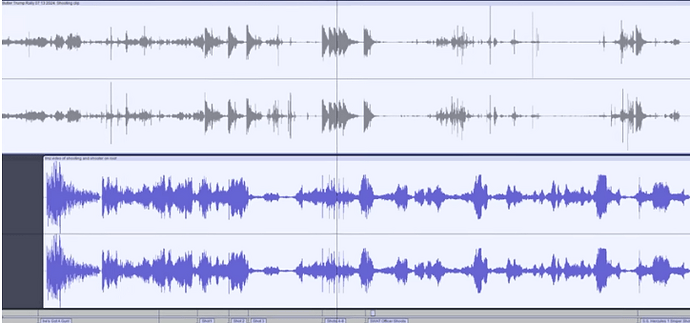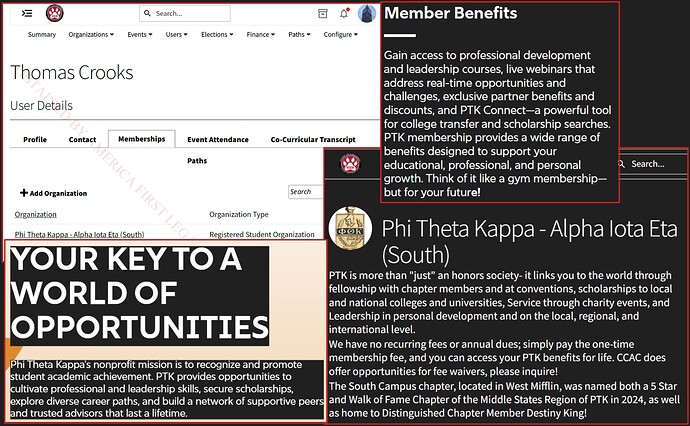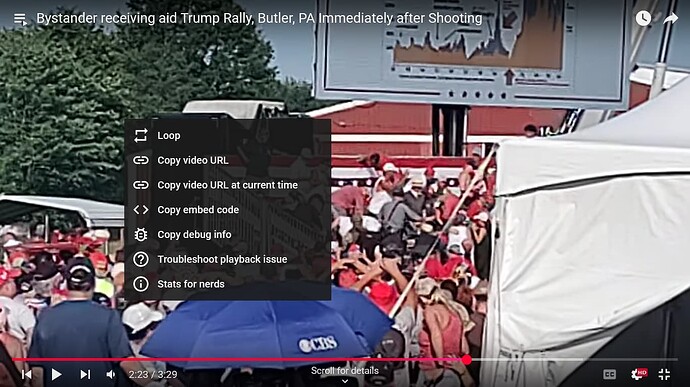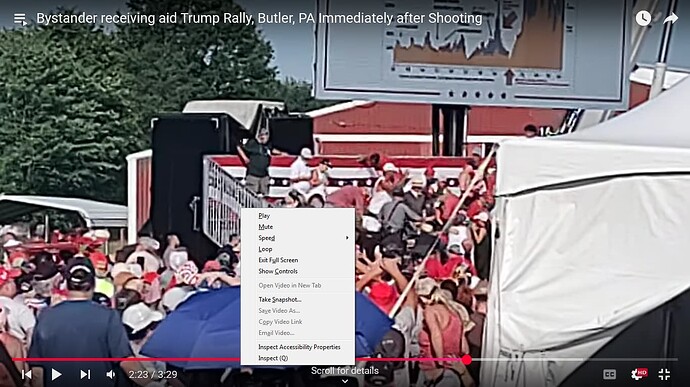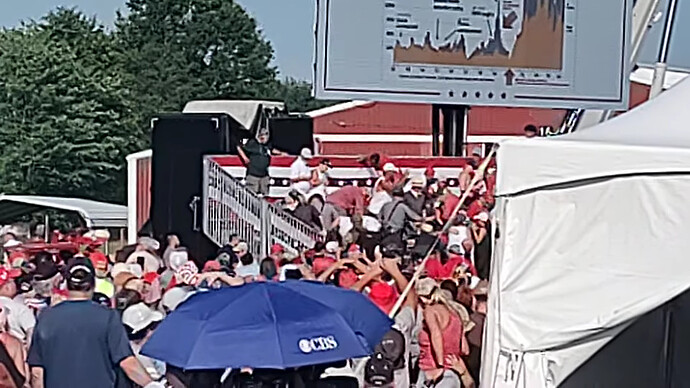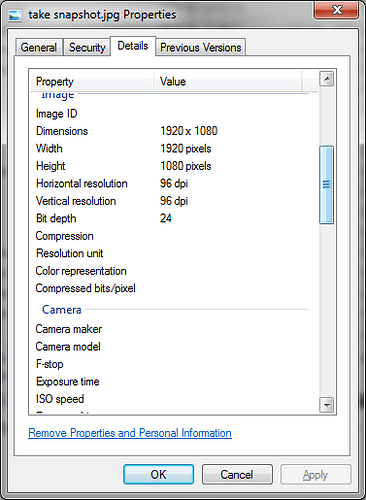A note on my “fairly” simple techniques for making these images as faithful as possible to the highest resolution available.
If you have ideas on how to improve this or notes on what might be a problem with this, let me know.
You need to be watching a video in the same resolution it was videoed in. For Dayve Stewert, that’s 720 lines. For some other videos, it’s 1080 lines. You can have youtube show you the desired resolution by reducing your window so that the video will have the desired number of lines. This WILL take a little bit of fine tuning. See the starred * point below.
I’m using Irfanview these days, as it’s free, it seems to do what I need it to do, and yet is still pretty simple.
So, get to the desired frame in youtube with the “,” or “.” keys. Go to the desired frame, and hit the “Ctrl” and “Print Screen” keys at the same time to copy the screen to an internal clipboard.
Open irfanview, and select Edit/Paste. You should have the entire screen from the youtube tab in irfanview now. It will probably be scaled down.
Take your cursor and select the area you want to keep, then hit Edit/Crop Selection.
If you want to save from here without any further changes, select File/Save As, then select your preferred folder and file name. If you select JPG or GIF, there should also be a box of save options. The only one I cared about was the quality slider. You’ll want a high quality setting. I picked 95.
- Here’s how to size your browser window so that your youtube video will be showing at exactly the resolution it was uploaded at:
After you have gotten the still pasted into irfanview, Crop to show the full youtube frame. you can then look down at the bottom left of the irfanview page, and it will show the dimensions of the selected area. you then need to go back to the tab with the youtube video and adjust the width of your browser, then Ctrl + Print Screen, go to irfanview, Paste, Crop Selection, and go back to youtube and adjust until the number of vertical pixels matches the resolution that is available in the youtube video. Once you get the hang of it, it should only take a couple of minutes, and then what you get will be closer to what the video actually has, no downscaling or upscaling to distort what is there.
The smoothing process with JPEG is your enemy. We want to see what was in the video, with as much fidelity as possible. If you aren’t doing close-ups this isn’t so big a deal.
The way I’ve found to keep the extreme closeups in their original pixelated state is this: crop selection, zoom to 200%, 300% or 500%. Then do Edit/Show Paint Dialog. It’s most obvious when you zoom to 500% that showing the paint dialog lets you see the selection in it’s pixelated state, while viewing without it shows the selection with smoothing. We don’t want smoothing with these kind of closeups. We want to know exactly what the source shows and the exact level of detail, so we can guess what might have actually been there in real life.
If you have a small detail zoomed with the paint dialog on, you can hit CTRL+ print screen, then paste that right back in. It will look a little confusing, but just:
- disable the print dialog in the “real” irfanview (you have to do this to select an area
- select the pixelated zoomed area
- crop selection
- save
Keep in mind that even high quality JPG saves have lost information and smoothed lines. Don’t use that saved image again - start from scratch.
Here’s a sample output from Dayve Stewert’s video:
You can see the sky close to the tree branches looks lighter than it should. The roof panels also look too light just to the right of the shadows from the ribs. That’s a sign that “sharpening” has been used.
The dropbox videos are a lot easier. You can uncheck video/always fit window to get the video to show while neither being upscaled nor downscaled. Select the view/advanced control to be able to advance frame by frame.